In This Article
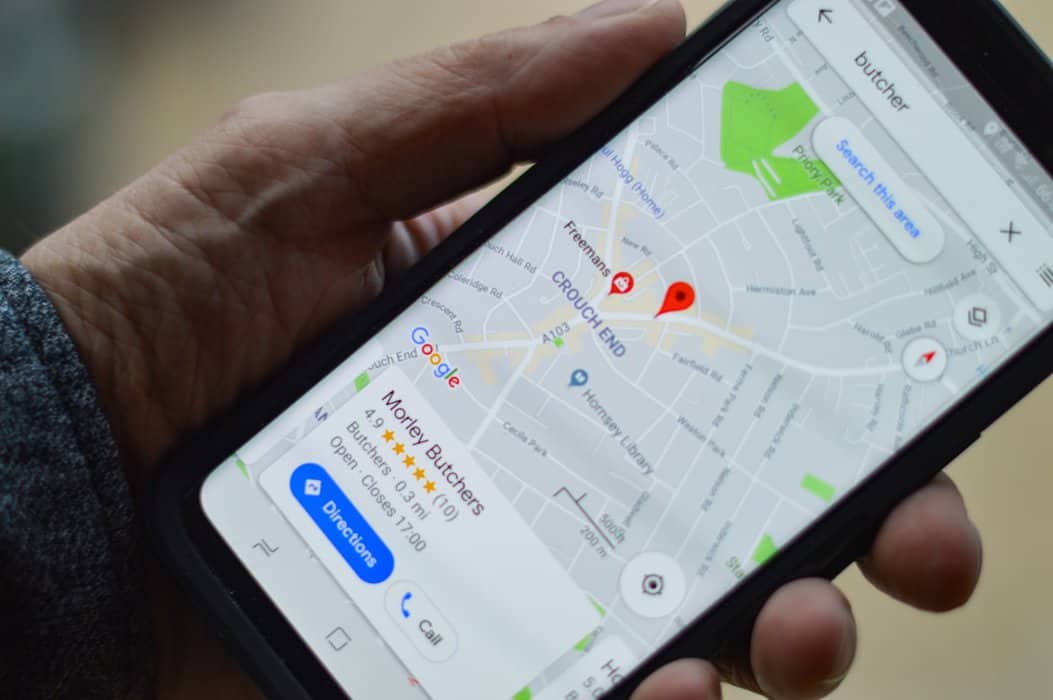
Did you update Google My Business today? Your Google My Business listing is your best tool to improve local search, win new business and keep existing customers. Updating this free tool from Google is critical given the current COVID state of affairs or any other future disruptions coming your way.
Don’t Ignore Your Google My Business Account
Every business (both online and offline) gets a FREE Google My Business Account! Don’t be the small business owner that wastes it.
Most businesses don’t update their business details on their Google My Business listing. They adopt a “set-it-and-forget-it” approach to managing their Google online business profile. However, Google My Business is not just a repository for your website URL, your business name, your business’s phone number, your business address, and your business location. It’s a free tool to attract customers and the ultimate local business directory.
When government officials announce a state of emergency due to a sudden rise in Covid cases, or an extreme weather event, it’s your Google My Business listing you need to immediately update. This is when you notify your customers of any changes to your business hours. Remember, your local customers are online using Google search to find your physical location. They rely upon it to identify the products and services your business provides.
Your Google My Business Listing is the Ultimate Business Account Listing
Google My Business acts as a beacon for local customers. You can provide your customers with up-to-date, accurate business information. Your Google online directory is not only for emergencies. It isn’t only a placeholder for your business name and business address. It can do so much more. Think of it as the ultimate Google search tool.
You can use Google My Business to keep your customers updated on upcoming special events and recent sales. You can include any information that could affect your business. Here is a step-by-step guide to updating your Google My Business listing. This will make sure your business description is always up to date.
First, start by visiting your Google My Business online directory.
Sign in to your account.
If you haven’t created or claimed your Google My Business profile, this is the ideal time to do that.
Simply click on each menu item in the left-hand sidebar and fill out the accompanying form.

There will be a prompt to verify and claim your business listing. Choose an option of how you’d like to verify your business listing.
Double check your Google My Business Profile; business address, phone numbers, opening hours, locations, service area, etc. All of these elements are part of their free tools and will help customers find you. Be sure that the Google maps is correct and that you have the most accurate information listed.
How to Add a Special Message In Your Google My Business Listing
Most businesses don’t know this, but you can quickly and easily update your listing and add timely messages for your customers.
Here’s how:
Once you’re inside your Google My Business listing, you’ll see a landing page with all of the different sections on it.
To add a new post, just click on “create a post”
You’ll see this window with four options; Offer, What’s New, Event, Product.
If you have a new offer during a time of crisis, click on “Offer” and fill out the form.
Then click on “What’s New” and add a message for your customers. It will update almost immediately and here is what it will look like:
A better solution is to edit your hours of operation:
Adding Events on Google My Business
To add an event on Google My Business, start by going to your My Business account and clicking “Add a New Event” in the left-hand sidebar. You’ll be able to choose between adding an event for your business or adding one on behalf of someone else.
The next step is to fill out the form with all of the relevant details: the name of the event, the date, time, and location, as well as a brief description. You can also add a link to buy tickets if you have them available. Be sure to click “Publish” when you’re done!